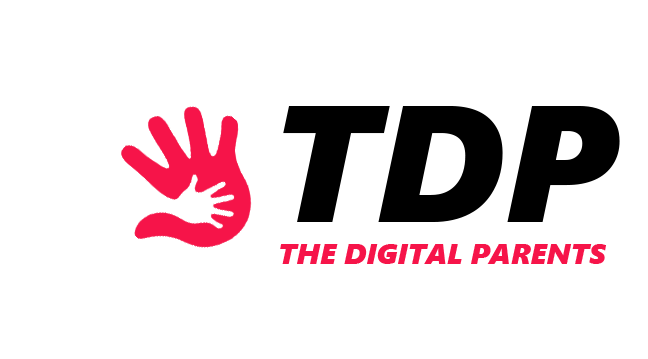Sometimes you can unproductively spend hours and hours on some app on your iPhone. Or your children might be too curious and open apps that aren’t meant for them.
That’s when you get the need to block a specific app on your iPhone. Blocking apps on your iPhone helps you and your children keep focused, avoid inappropriate content, and spend less time in front of a screen.
So, in this article, we’ll go over all the ways you can block a specific app on your iPhone and develop healthier tech habits.
Built-in iOS Restrictions

There are many built-in iOS restrictions that many people don’t even know exist but are quite useful. So, in the following paragraphs, we’ll go over these built-in iOS restrictions.
· Setting Content & Privacy Restrictions
Setting up Content & Privacy Restrictions is an easy process. To set Content & Privacy Restrictions on your children’s iPhones:
- Go to Settings;
- Turn on Screen Time and follow the given instructions to set it up;
- Enter a passcode if needed;
- Tap Content & Privacy Restrictions, and enable it;
And voila! Now you can experiment with the features and adjust the settings to your liking. It’s important to set a passcode that your children don’t know and is hard to crack.
With Content & Privacy Restrictions you can restrict contacts, websites, apps, downloads, and much more!
Using Screen Time to Block Apps
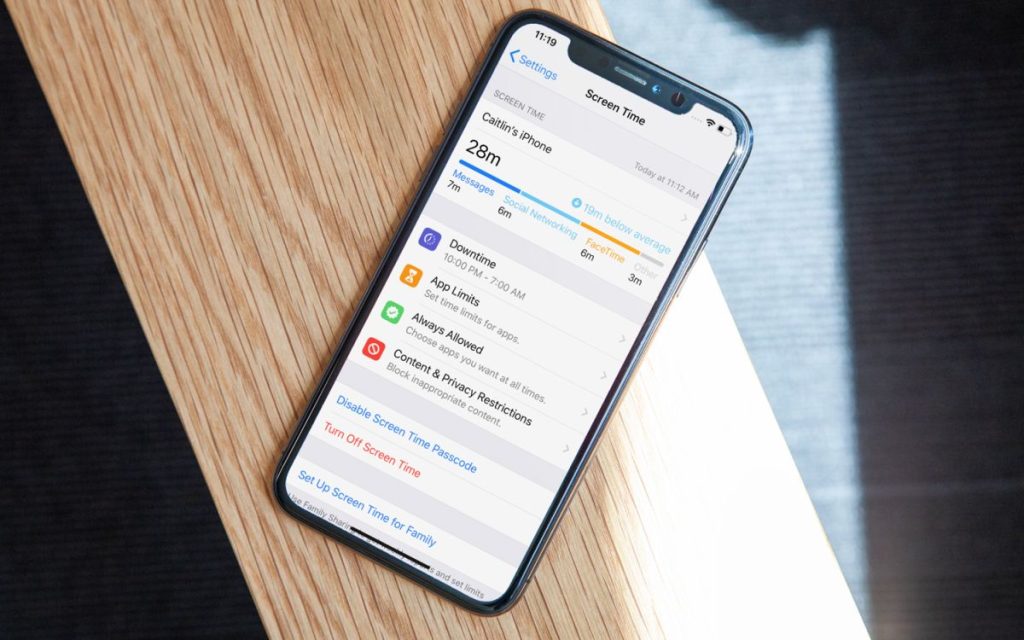
Screen Time is a revolutionary iOS feature that helps parents keep track of their children’s time spent on their iPhones and which apps they use.
Setting up Screen Time is quite easy. Go to Settings, tap Turn on Screen Time, tap it again, and select whether that device belongs to you or your children.
You can also create a passcode that your children won’t know. Screen Time also offers the feature to block apps. To block apps using Screen Time:
- Go to Settings;
- Tap Screen Time;
- Tap Content & Privacy Restrictions;
- Enter your passcode if needed;
- Tap Allowed Apps;
- Select apps that you want to block;
Third-Party Apps for Blocking Apps

If you aren’t satisfied with the built-in restrictions on your child’s iPhone and want to have more control over what content your child is exposed to, you can always use third-party apps.
Some of the top-tier third-party apps for blocking apps are FamiSafe, Norton Family, Qustodio, OurPact, Bark, etc.
These apps are all paid and offer similar features but some unique perks and details make each app special. To pick the best third-party app for blocking apps you should first look at the price range you’re aiming for.
Next, compare the features of every app, one by one. In the end, pick the app with the best app but also has great features. Keep in mind that expensive doesn’t always mean best!
How to Block Apps Without Software

If you don’t want to pay for third-party apps or don’t want to set up built-in restrictions on your child’s iPhone you can always try other methods to block apps without using software.
Firstly, you can try hiding apps that you think your children shouldn’t use in a secret folder on their iPhones. Hide this folder where you think your child never looks.
Moreover, you can try disabling Siri suggestions for specific apps. To do this, go to Settings, tap Siri & Search, scroll down, and select the app you want to disable Siri suggestions for.
Last but not least, you can always delete the app that you don’t want your children to use. Just tap and hold the app on your child’s iPhone Home Screen and press Remove App.
Conclusion
Parents and children love to use their iPhones. Sometimes, restrictions are needed to limit screen time or block some apps.
Luckily iPhones offer built-in features for restrictions or you can use third-party apps. But all things considered, parents should embrace these features and make iPhone safer for their children.
ALSO READ: Healthy Video Game Time Limits by Age