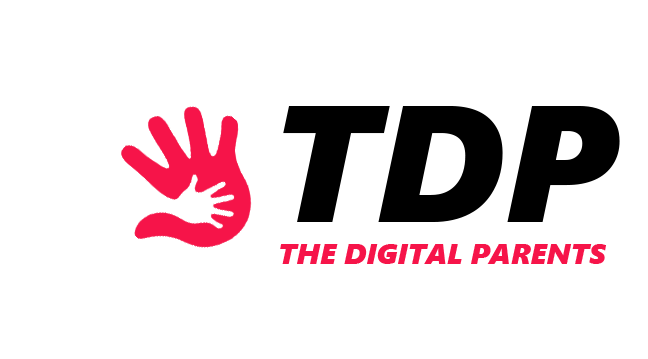Children are curious and often search for inappropriate websites. These inappropriate websites contain explicit content that may affect children’s mental development.
And Google Chrome, the leading search engine, also has a lot of inappropriate websites on it. So, in this article, we’ll discuss how to block inappropriate websites on Google Chrome.
Understanding Google Chrome’s Settings

Google Chrome lets its users adjust their accounts to their liking. To access Google Chrome’s Settings select the three lines or dots in the upper right corner of your screen, and then tap Settings.
Here you can customize Google Chrome’s appearance, performance, and accessibility, review your privacy and security settings, etc.
Using Chrome’s Built-in Site Blocking Feature

Google Chrome lets users use a built-in site-blocking feature called SafeSearch. To access this feature:
- Open Google Chrome;
- Tap the Quick Settings Icon (to access this icon you might have to search for something in the search bar);
- Enable SafeSearch;
SafeSearch will block any sites that contain explicit content such as nudity, violence, drugs, and alcohol. The downside is that you can’t specifically pick which sites you want to block. SafeSearch scans the Internet and automatically blocks all inappropriate sites.
Using Third-party Software
If you don’t find Google Chrome’s built-in site blocking feature you can use third-party software to block sites.
Some of the best third-party software for blocking websites are RescueTime, Cold Turkey Blocker, Self Control, etc. You can easily install these apps from your browser and adjust their settings to your liking.
Setting Up Parental Controls
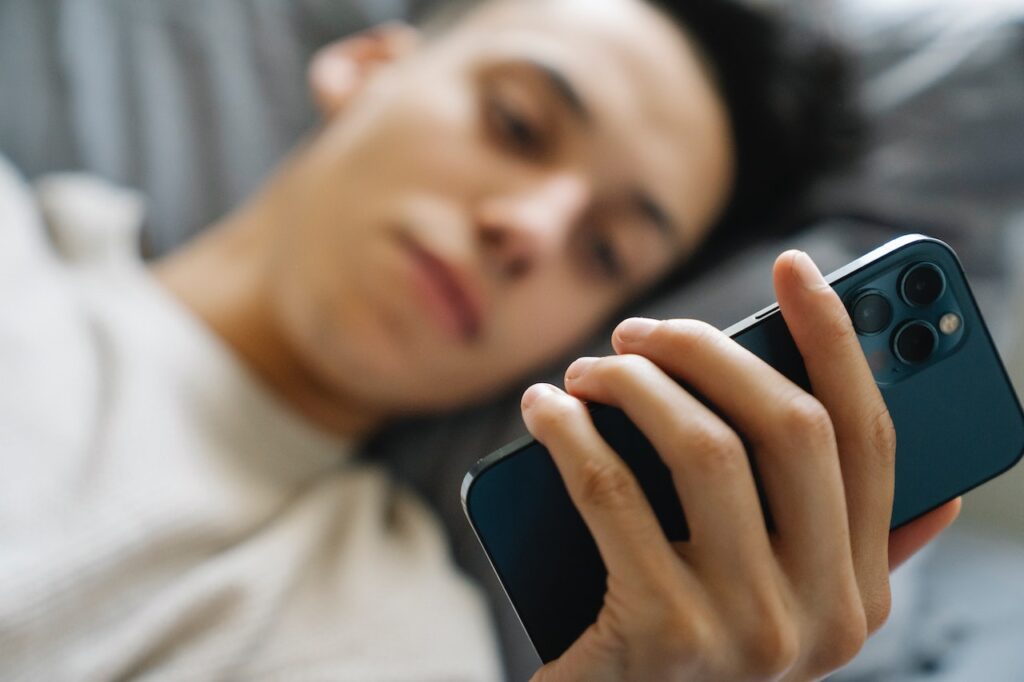
Another measure you can take is setting up parental controls. To do this, download the Google Family Link app on your device, create your child’s account on the Family Link app, and link that account to your child’s device.
With Google Family Link, you can block specific websites that you don’t want your child to access through Google Chrome. The downside is that you can monitor your child’s device only if it’s an Android or Chromebook.
Using Browser Extensions
Browser extensions offer more features than Google Chrome’s built-in blocking feature. Some popular browser extensions for blocking websites are BlockSite, Friday Chrome Extension, Freedom, and others.
These Google Chrome extensions allow you to create custom lists of websites you want to block and give you an overview of which websites you use the most.
Creating Whitelists and Blacklists
A whitelist is a list of secure websites from which you can download files, while a blacklist is a list of untrusted websites. To create and configure your whitelists and blacklists:
- In the upper right corner, click the three dots;
- Click Settings;
- Click Privacy and Security;
- Click Cookies and other site data;
- Scroll down to Customized Behaviors;
- Add sites that always allow cookies (whitelist) or sites that never allow cookies (blacklist);
Setting Up Content Filters
Another way to block inappropriate sites is by using content filters. For example, a famous content filter is Web Filter for Chrome, which essentially is a Google Chrome Extension.
You can add this extension through the Chrome Web Store and configure it whenever you want.
Setting Up Router-level Blocking
Router-level blocking is another, even safer method for blocking inappropriate websites. To set up router-level blocking:
- Open your search engine;
- In the search bar, type the IP address on the back of your router;
- Log in;
- Find the website blocking feature in the settings of your router;
- Type in which website you want to block;
- Save and restart your router;
Educating Children About Internet Safety
Before needing to use all these blocking features, you can try educating children about Internet safety.
Have open and honest communication with your children about inappropriate searches and discuss the effects that explicit content can have on their health.
Furthermore, you can engage the school board, other parents, and the community in helping raise awareness about the importance of Internet safety.
Consequences of Not Blocking Inappropriate Websites
Expert studies state that exposure to inappropriate websites can hinder children’s mental development, making them promote sexism and objectification of women.
Moreover, exposure to inappropriate content can be a traumatic experience for children, especially younger ones.
Conclusion
Children often use Google Chrome to make inappropriate searches. That’s why parents need to use different methods to monitor their searches and keep their online presence safe. After all, children mean the world to us, parents.
FAQ
What is the best method for blocking inappropriate websites on Chrome?
The best method for blocking inappropriate websites on Chrome is combining the SafeSearch option with router-level blocking.
How can I ensure that my child does not bypass the website blocking settings?
You can always manually check what your children search on their devices to know if they are bypassing the website blocking settings.
Are there any free options for blocking inappropriate websites on Chrome?
Yes, router-level blocking, SafeSearch, and Chrome extensions like BlockSite, Friday, and Freedom are great free options for blocking inappropriate websites on Chrome.
ALSO READ: What are the Most Useful Apps for Kids – Parent Guide