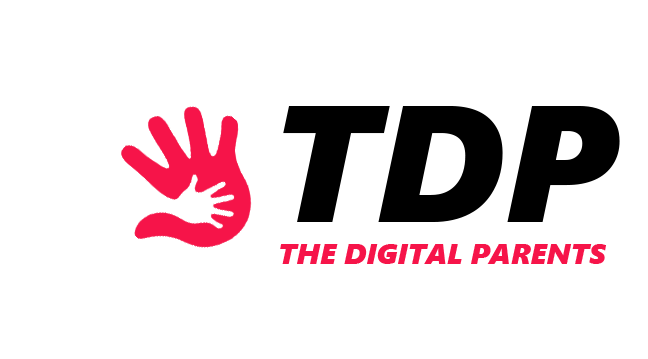Google Chrome is the world’s most popular search engine. Children learn to use Google Chrome from a young age and often use it to answer their curious questions.
But sometimes, these searches might be inappropriate. That’s why Google Chrome gives parents the option to set parental controls.
Parental controls let parents control their children’s Chrome searches and block specific sites. So, in this article, we’ll look at how to set parental controls on Google Chrome.
Setting Up Parental Controls on Google Chrome
Firstly, you must have a Google account to set up parental controls. Also, make sure you have a stable WiFi connection while setting up parental controls on Google Chrome.
Then download the Google Family Link app on your device. You must keep in mind that you can use Family Link only on your child’s Android or Chromebook. Create your child’s account on Family Link. Take your child’s device and set up their new Google account on their phone.
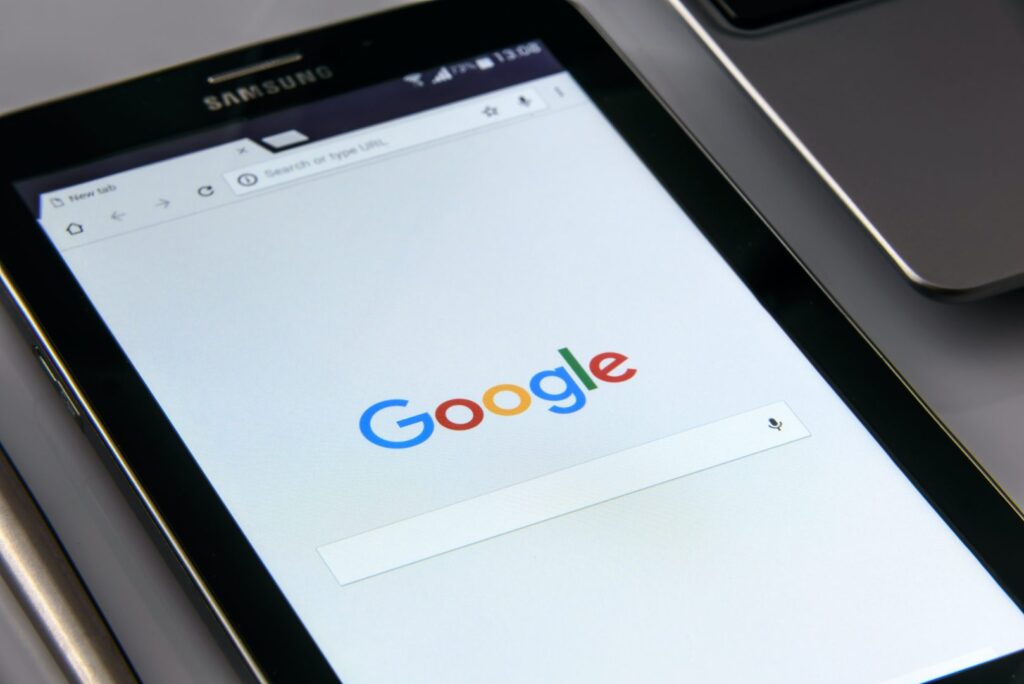
And voila! Now your child’s Google account is under your supervision. With Google Family Link you can block and restrict specific sites, track your child’s location, and set time limits.
Configuring Content Restrictions
Luckily for parents, Google Chrome lets them set up and configure content restrictions. To set up content restrictions, and block specific websites:
- Open the Family Link app;
- Select your child’s account;
- Tap Controls;
- Tap Content Restrictions;
- Tap Google Chrome;
- Choose the most suitable option for you, or manually block specific websites through Manage Sites;
Enforcing Safe Search
Safe Search is a Google Chrome option that filters out explicit websites that contain inappropriate content and language.
It’s highly recommended that parents use this feature because it provides a safer browsing experience for children. To enable Safe Search on a PC or laptop:
- Open Google Chrome;
- Tap the Quick Settings icon in the upper right corner, next to your profile icon;
- Enable Safe Search;
To enable Safe Search on mobile:
- Take your child’s mobile device;
- Open Google Chrome;
- Tap your profile icon in the upper right content;
- Tap Safe Search and enable it;
Managing Extensions and Plugins
Extensions and plugins are additions to the Google Chrome browser that offer plus features. Extensions and plugins can often be corrupted with malware, so parents should keep an eye on their children’s extensions and plugins. To manage plugins and extensions:

- Open Google Chrome;
- Tap the three lines or dots in the upper right corner;
- Tap Settings;
- Tap Extensions;
Monitoring Browsing Activity
Monitoring your child’s activity can help you filter out any inappropriate content your child searches.
- To monitor your child’s browsing activity:
- Open Google Chrome on your child’s device;
- Tap the three lines or dots in the upper right corner;
- Tap History;
- If you are on a PC or laptop, you can press Ctrl+H on your keyboard to open the browsing history;
Limiting Screen Time
Limiting screen time on Google Chrome can lower the chance of your child getting addicted to screens. To limit screen time on Google Chrome:
- Open the Family Link App;
- Select your child’s account;
- Tap Controls;
- Tap App Limits;
- Select the app you want to limit;
- Tap Set Limit;
- Set how much time your child can spend on the app;
- Tap Done;

Configuring User Accounts
User Accounts are specialized accounts for every user in the family. To set up a User Account:
- Select Start;
- Select Settings;
- Select Accounts;
- Select Family & other users;
- Select Add account;
- Select Add a user without a Microsoft account;
Now you can access this account and configure its settings, including SafeSearch, screen time limits, and more, at any time.
Conclusion
As we said, Google Chrome is the leading web browser, so it offers a handful of parental control options that help parents control children’s searches.
Parents, the Internet can often be a dangerous place, so embrace these features because, after all, children’s safety is precious.
ALSO READ: What is a Phishing Attack for Kids