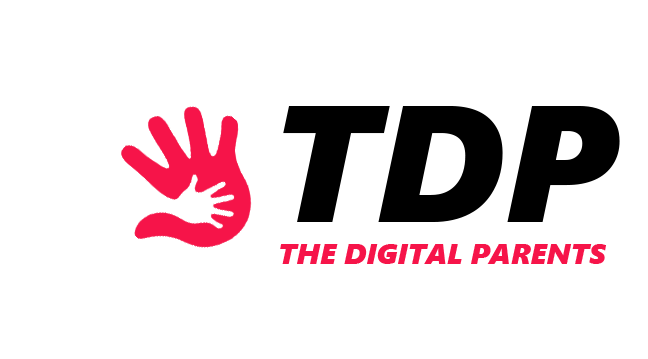Children are always on their phones these days. Excessive screen time can cause addiction which leads to both physical and mental health problems. So, if we want our children to grow up as healthy individuals, limiting screen time is a must.
If you have an iPhone, you’re probably familiar with the Screen Time feature. It offers parents the chance to have a clear overview of their children’s screen time. But children know their way around tech much more than most parents.
So, in this article, we’ll discuss whether your child can turn off Screen Time, and how to prevent this from happening.
Understanding Screen Time on iPhone
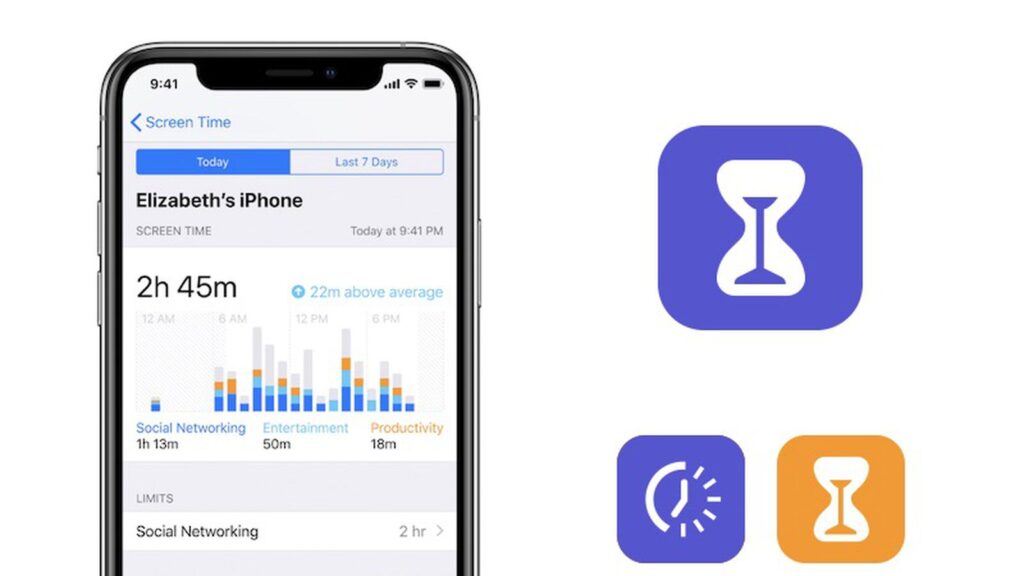
Screen Time is a feature that exists since the iOS 12 update in 2108 which gives parents the option to view children’s screen time and set limits regarding it.
It can track all the activities on your child’s iPhone like which sites they use, what apps they download, how much time they spend on each app, and such.
It’s really beneficial since it gives you a full overview of your child’s iPhone activities. Now let’s look at all the features of Screen Time.
Firstly, it shows how much your child spends on his/her iPhone every day, and also shows which apps your child uses most. Next, there is the Downtime feature. When you turn on this feature, your child will have access only to phone calls and apps you choose to allow.
Moreover, there are App Limits and Communication Limits that let you restrict specific apps or contacts. There is also an Always Allowed option that lets you hand-pick which apps are allowed at all times.
Another useful option is Family Sharing. This lets you set up a family network so you can monitor and limit your child’s iPhone activity from your phone. To turn on Family Sharing:
- Go to Settings;
- Tap Screen Time;
- Scroll down and tap Set Up Screen Time for Family;
- Invite family members;
Last but not least, Screen Time also offers a Content & Privacy Restrictions feature which gives parents the ability to block specific apps or websites.
Enabling Screen Time on iPhone
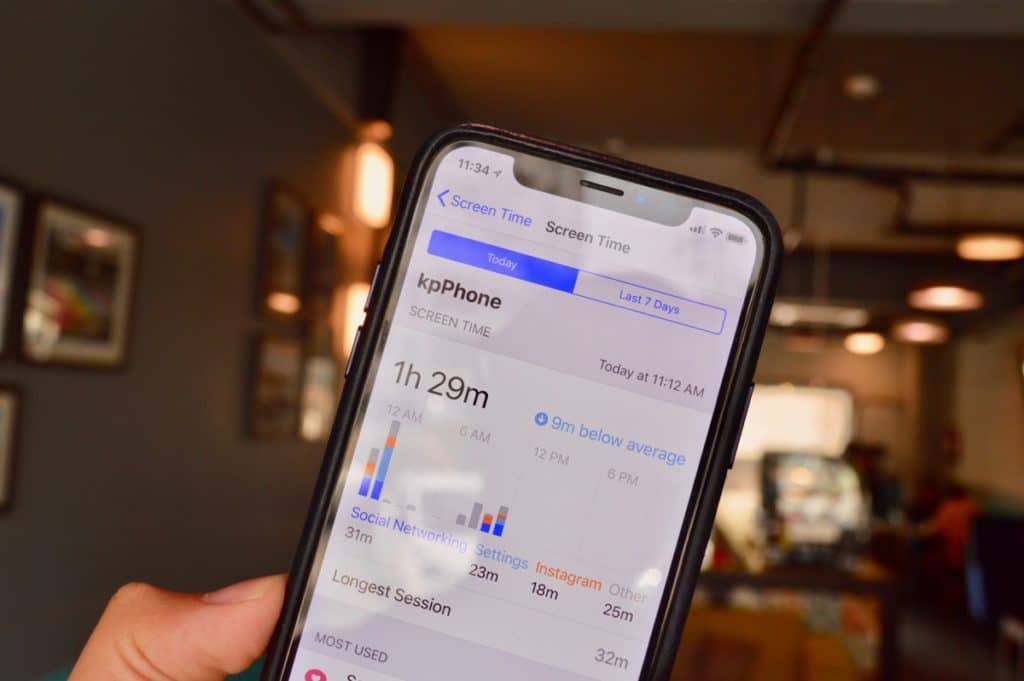
Enabling Screen Time is a rather simple process. Just follow the next few steps, and you’ll enable Screen Time on your or your child’s iPhone in a matter of seconds.
- Go to Settings;
- Tap Screen Time;
- Tap Turn on Screen Time;
- Tap it again;
- Select whether the device belongs to you or your child;
- Set up a passcode that your child won’t know;
And voila! Now you’ve set up Screen Time on your child’s iPhone and also have protected it with a strong passcode.
Managing Screen Time with iPhone

Luckily for parents, Screen Time is the perfect companion for setting up screen time limits on children’s iPhones. It gives you a daily and weekly report of your child’s screen time and the apps your child uses most. And you can even set limits for apps! Just follow these steps:
- Go to Settings;
- Tap Screen Time;
- Tap App Limits;
- Tao Add Limit;
- Select what you want to limit;
There is another useful option called Downtime. This feature helps you schedule time away from the screen. To enable Downtime:
- Go to Settings;
- Tap Screen Time;
- Tap Downtime;
- Choose Turn On Downtime Until Tomorrow or tap Scheduled (if you want to select a specific time period);
How to Turn off Screen Time on iPhone
If you want to turn off Screen Time on your iPhone but think that you can’t, don’t worry. Turning off Screen Time is just as simple as turning it on, just follow these steps:
- Go to Settings;
- Tap Screen Time;
- Scroll down and tap Turn Off Screen Time;
- Tap Turn Off Screen Time again;
And there you go, you’ve successfully turned off Screen Time on your iPhone. And if you want to start using it again, you can enable it at any time.
How do I Stop my Child From Turning Off Screen Time on iPhone?
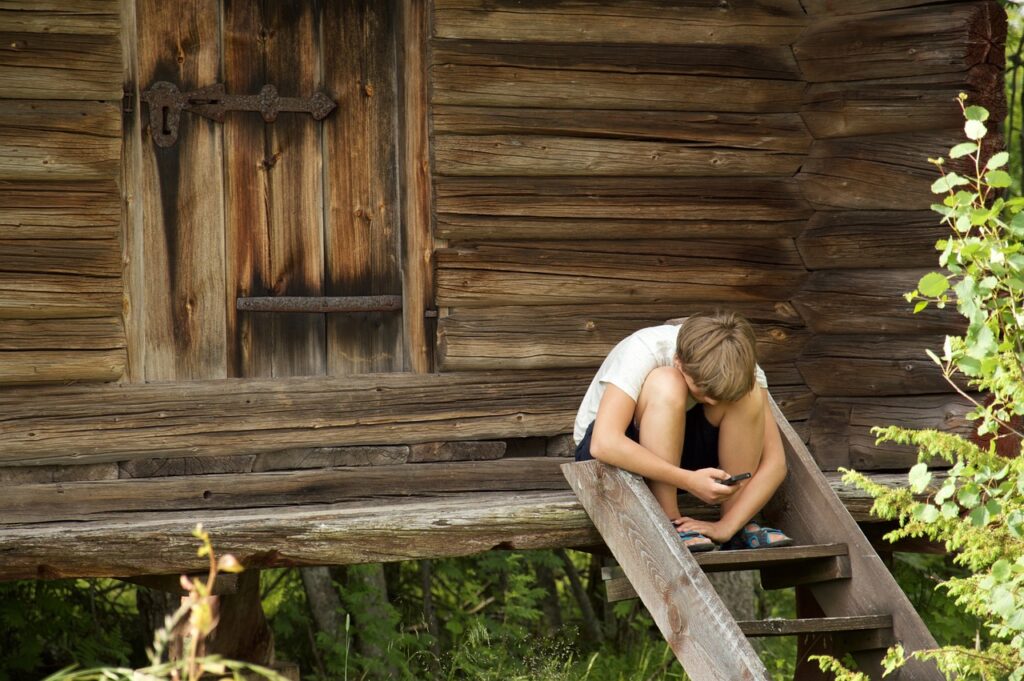
Children can get sneaky and try to find their way through their iPhones and turn off Screen Time. So, in the following part of the article, we’ll discuss how to stop your child from turning off Screen Time on iPhone.
The first crucial thing is setting up a Screen Time passcode. Go to Settings, tap Screen Time, and tap Use Screen Time Passcode. Make sure that your child never finds out the passcode, and if he/she does you must set up a new passcode.
But there are other ways your child can turn off Screen Time. Kids can send messages through Siri, so to turn off Siri:
- Go to Settings and tap Screen Time;
- Tap Content & Privacy Restrictions;
- Tap Allowed Apps;
- Turn off Siri;
You can also set App Limits or Communication Limits for specific apps and contacts because children can use apps like iMessage or some social media platforms to access other apps.
Alternatives to Screen Time on iPhone
If you aren’t satisfied with the features that Screen Time has on iPhone you can always try some alternatives.
Firstly, you can use the traditional way of setting screen time limits, in other words, taking away your child’s iPhone. But be careful because this can easily turn into a tantrum.
Furthermore, you can use third-party parental control apps like Qustodio, Panda Dome Family, Norton Family, and others that offer screen time-limiting features. But have in mind that these apps don’t come with your iPhone, and you need to pay to use them.
On the other hand, the positive side of these alternatives is that they are harder for kids to disable and some even offer more insight than the built-in Screen Time.
Conclusion
A lot of children today overuse their iPhones. So, parents need to find a way to limit excessive screen time and install healthy habits in their children.
Having controlled screen time is good for children’s mental and physical health but also opens up more time for outdoor activities and family bonding.
So, parents, use the Screen Time feature on your children’s iPhones to ensure that they have a more tech-free and healthy childhood.
ALSO READ: Should Parents Have Access to Their Child’s Social Media