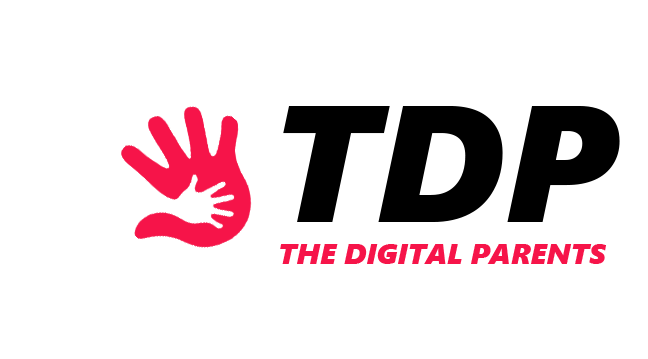The Internet offers a huge library of content worldwide. And children tend to browse for whatever they’re curious about on the Internet.
Sometimes, these searches might not be age-appropriate. So, parents feel the need to check up on their children’s browsing history.
But this might be challenging since children don’t want parents to invade their so-called private space (although it is legal for parents to monitor their children).
On the other hand, monitoring children’s browsing history can help parents fish out any inappropriate content their children browse.
So, in this article, we’ll go over some methods that can teach you how to monitor your child’s browsing history without hurting his/her feelings.
How to View Your Child’s Browsing History on Different Devices

Luckily for parents, every device offers the chance to view their child’s browsing history. So, in the next paragraphs, we’ll closely look at how to view your child’s browsing history on different devices.
· Viewing Browsing History on Desktop/Laptop
Just follow these next few steps, and you’ll easily find your way into your child’s browsing history on a PC/laptop:
- Turn on your PC/laptop and open the browser your child uses;
- Click on the three dots (or three lines in some browsers) in the upper right corner of your screen;
- Then, from the list, click History, and another list will pop up; Click History (or Recent History in some browsers);
And voila! Now you have your child’s PC/laptop browsing history right in front of you.
· Viewing Browsing History on Mobile Devices
The steps in viewing your child’s browsing history on mobile devices are also easy but are different on iOS and Android. To view your child’s browsing history on iOS:
- Unlock your child’s iPhone;
- Open Safari;
- Tap the book in the lower right part of your screen;
On the other hand, to view your child’s browsing history on Android:
- Unlock your child’s phone;
- Open the browser they use;
- Tap on the tree dots (or the profile icon) in the upper right part of your screen;
- Tap History (or Search History);
· Viewing Browsing History on Gaming Consoles and Smart TVs
Just when you think that children only browse on mobile devices and PCs/laptops, you find out that children can also search for things on their gaming consoles and smart TVs.
To view your child’s browsing history on PlayStation:
- Turn on your child’s PlayStation;
- Press the OPTIONS button on your controller;
- Select Browsing History;
To view your child’s browsing history on Xbox:
- Turn on your child’s Xbox;
- Open up the Edge browser;
- Press the star in the upper right corner;
- Select History;
To view your child’s browsing history on Nintendo Switch:
- Turn on your child’s Nintendo Switch;
- Open the browser;
- Press the star icon or the Select Button;
- Press the R Button or select History;
To view your child’s browsing history on Smart TVs find the History option in your TV’s Settings or the Settings of your TV’s built-in browser.
Built-in Features for Browsing History Tracking
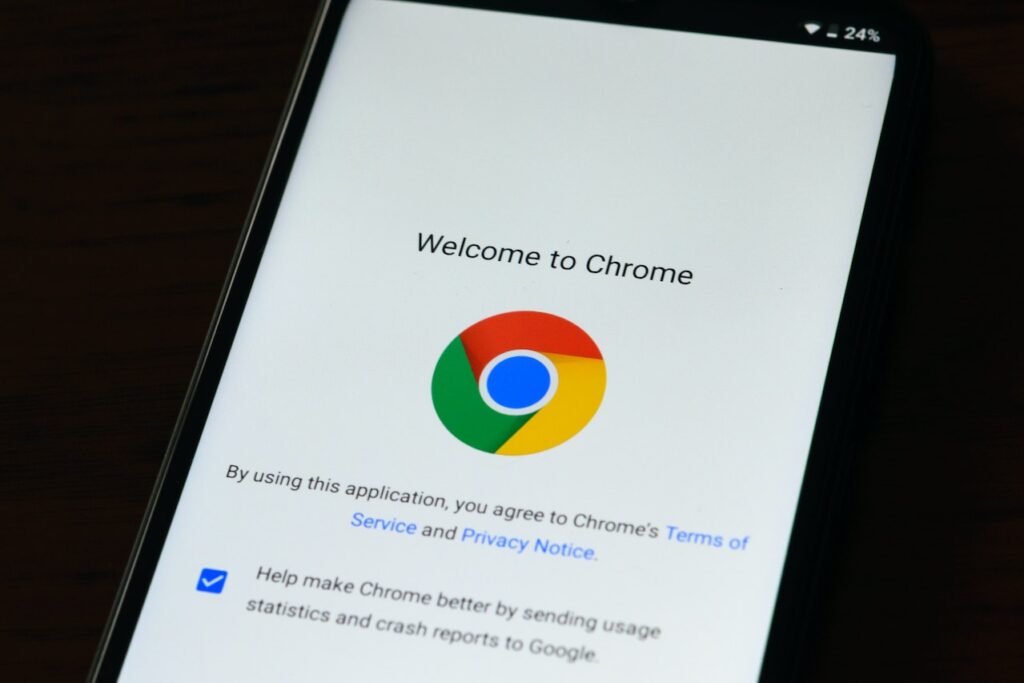
All browsers allow parents access to their child’s browsing history. But if you don’t want to constantly check your child’s browsing history, or are afraid that your child is deleting his/her browsing history, most browsers offer other built-in features for browsing history tracking.
For example, some browsers offer options like Parental Supervision, Family Link, and SafeSearch that enable parents to control what their child can browse on the Internet.
So, don’t worry, today’s popular browsers are your friends, and not your enemies regarding tracking your child’s browsing history.
Third-party Monitoring Tools for Browsing History

If you want an even more in-depth overlook of your child’s browsing history, you can start using third-party monitoring tools.
Many popular monitoring tools like mSpy, Notron Family, Panda Dome Family, Qustodio, and others are parents’ everyday companions in controlling their kids’ online behavior.
· Pros and Cons of Third-Party Monitoring Tools
Monitoring tools offer parents the chance to remotely check what their child browses, watches, plays, and even track location.
For example, you can see what your child is browsing even when you’re at work. Isn’t that neat? But there are also some negative sides to these monitoring tools.
Firstly, they are paid. But the bright side is that the prices of monitoring tools are basically a bargain since the features they offer are perfect for an in-depth overlook of children’s online activity.
So, you need to have in mind the price and the features the tool offers. Compare several monitoring tools and pick the one most suitable to your liking.
Also, children can lose trust in their parents if they find out that they’re constantly being monitored. So, it’s important to tell your child you are keeping track of his/her activity.
Challenges and Considerations When Monitoring Browsing History
The biggest problem that occurs when parents monitor their children’s browsing history is that children feel like their parents are invading their privacy. Studies even show that about 70% of teens hide what they browse online from their parents.
So, when you decide to monitor your child’s browsing history approach him/her in a friendlier manner and explain the importance of establishing healthy browsing habits.
Emphasize the dangers of exposure to inappropriate content and the importance of parental involvement in Internet safety.
Reach an agreement with your child that you’ll monitor their online activity just to fish out any inappropriate searches and online threats.
Conclusion
It’s always important to know what your child browses on the Internet. Today’s digital world has as many dangers, as it has benefits, so children must understand the importance of Internet safety and parental monitoring.
Set healthy browsing habits in your children from a young age, and don’t hesitate to monitor their browsing history. After all, our children’s safety is our priority.
FAQ
Can I monitor my child’s browsing history without them knowing?
Yes, you can, with third-party monitoring tools.
Will monitoring my child’s browsing history prevent all online threats?
It will prevent most online threats. But there are many other online threats on social media platforms and games too.
What should I do if I find inappropriate content in my child’s browsing history?
You should talk with your child and discuss why that type of content is dangerous and should be avoided.
How often should I check my child’s browsing history?
Checking your child’s browsing history won’t take up much time from your day, so you can check your child’s browsing every two or three days.