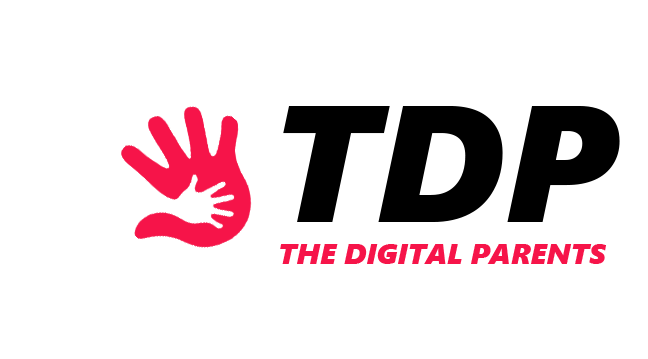You’ve probably seen your children scroll on Instagram for quite a lot of time, and you’re often concerned about their online safety. Well, luckily for you, Instagram offers great parental control options that are sure to bring your child safety on the platform.
Instagram is one of the leading social media platforms, with billions of users every day. So, online dangers like cyberbullies and online predators can often be found on Instagram.
These users mainly target children, so it’s normal for parents to feel scared about their children’s safety on Instagram.
That’s why many parents resort to using parental controls to monitor their children. In the following paragraphs, we’ll look at a step-by-step guide on how to turn on parental controls on Instagram.
Setting Up Parental Controls on Instagram
Sometimes setting up parental controls on Instagram is a must. Luckily, it’s easy for parents to set them up on Instagram. Just follow these next few steps:
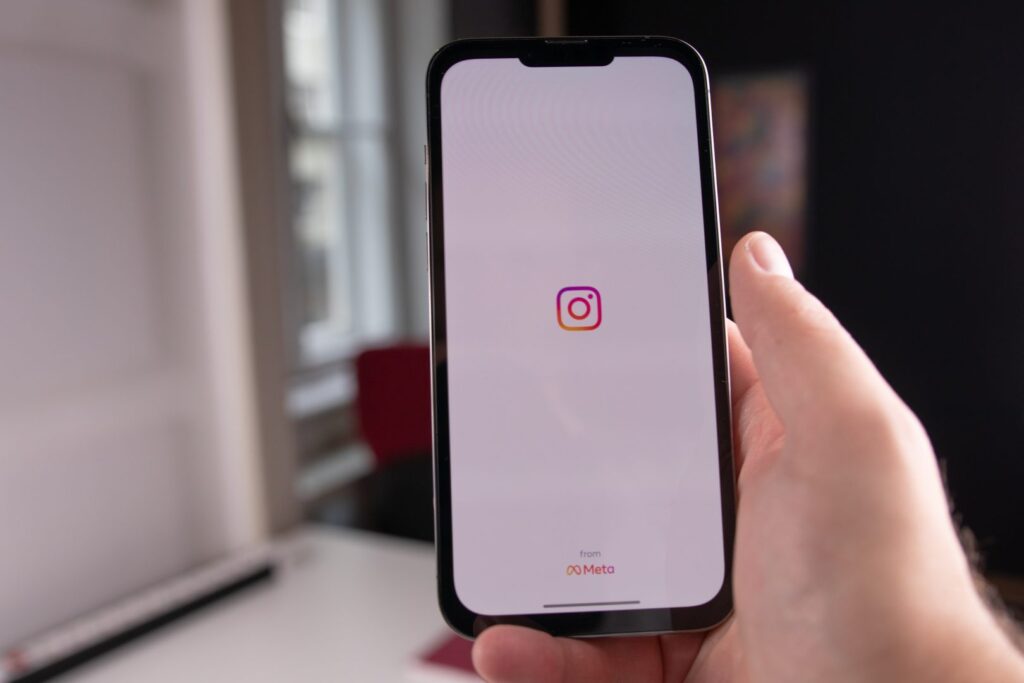
- Open Instagram;
- In the right corner at the bottom of your screen, tap your profile picture;
- In the right corner on the top of the screen, tap the three lines;
- Tap Settings and Privacy;
- Scroll down and tap Supervision;
- Select your child’s account
And voila! Now you have full insight into your child’s Instagram usage. Another way of protecting your child is by restricting or limiting accounts or groups of accounts. Just follow these steps:
- Open Instagram;
- In the right corner at the bottom of your screen, tap your profile picture;
- In the right corner on the top of the screen, tap the three lines;
- Tap Settings and Privacy;
- Scroll down and tap Restricted or Limited interactions;
Last but not least, your child can block and mute specific accounts. To block or mute a specific account:
- Open Instagram;
- Tap the search icon in the lower part of your screen;
- Write the username of the account you want to block in the Search tab, in the upper part of the screen;
- Tap the account;
- In the right corner on the top of the screen, tap the three lines;
- Select Block;
Understanding Instagram’s Safety Features
There are a lot of safety features on Instagram since it’s one of the biggest social media platforms. For example, you can also report inappropriate content and users, and you can even make a list of hidden words. That means every post, comment, or message that contains these words won’t be shown to your child.
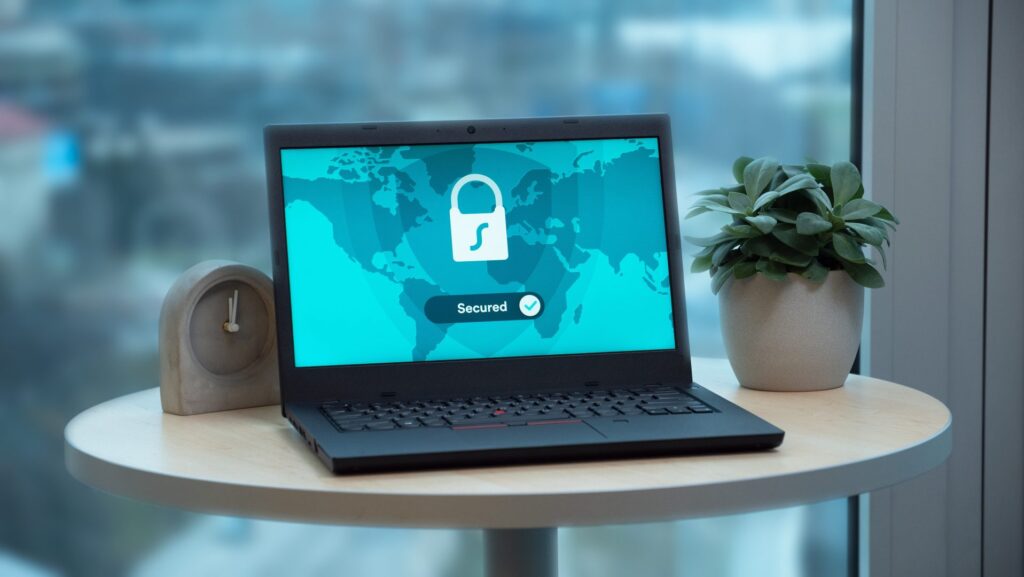
Instagram also has a built-in filtering and fact-checking system, so some posts may have warnings that they contain sensitive content.
Talking to Your Kids About Online Safety
A crucial thing in today’s parenting is setting strong and honest communication with your child.
Set specific guidelines regarding screen time and social media usage, and encourage your children to discuss any problems with you.
Moreover, you should inform your children if you’re monitoring them, and make sure there are no lies between you and your children.
Conclusion
As we said, Instagram is one of the leading social media platforms. To protect their children from online dangers, parents can use parental controls.
So, if you are a parent and want to make sure that your child is safe on Instagram, you can access these parental controls on Instagram. After all, our children’s safety is precious.
FAQ
What is the minimum age requirement for Instagram?
The minimum age requirement for Instagram is 13. Children under this age must have their accounts handled by their parents.
Can I see my child’s direct messages on Instagram?
You can see your child’s DMs on Instagram only by manually taking their phone and checking them.
How do I report inappropriate content or behavior on Instagram?
Tap the three dots in the upper right corner of the post and tap Report.
How do I limit my child’s screen time on Instagram?
Set strict boundaries regarding screen time from a young age, and set limits on your child’s