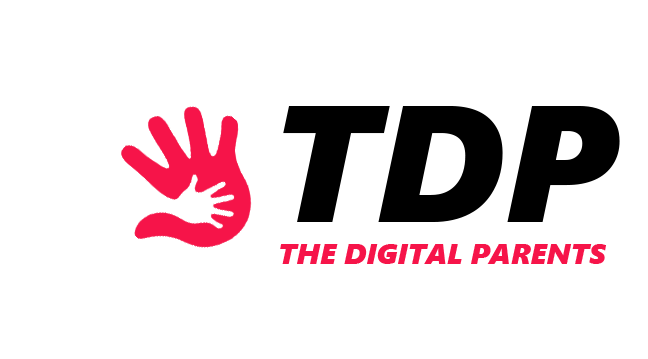Kids use Google Search daily, and some of their searches might endanger their online safety. An ideal method to protect kids from these online dangers can be by blocking inappropriate websites.
So, in this article, we’ll look at ways to block Google Search for kids and keep them safe online.
Why is Blocking Google Search Important for Child Safety
Kids use Google Search to discover whatever tickles their curiosity. But children can go a little overboard with how curious they get.

They can easily stumble upon inappropriate content, which might harm their mental development. Studies show that 54% of children younger than the age of 13 have seen inappropriate content online.
How to Block Google Search for Kids
Firstly, we can start with third-party parental control apps, such as Norton Family, mSpy, or Qustodio.
With these apps, you can easily block specific websites that you don’t want your children to access. Moreover, you can use the SafeSearch option on Google. To turn on SafeSearch on Google:
- Select the three circles in the upper right corner;
- Open Settings;
- Click Privacy and Security;
- Click Security;
- Select Enhanced Protection;
The third way to block Google Search is by creating restricted user profiles for your kids.
How To Block Google Search at the Router Level
Entirely blocking Google Search is close to impossible. But, filtering out specific content or websites can be easily done through the router. To filter out websites through your router:

- Type the IP address of the router in your search engine;
- Log in;
- Find the option that lets you block websites;
- Select which site you want to block;
Third-Party Tools to Block Google Search
Some third-party tools can also help you block websites. For example, you can try DNS filtering, which is an effective way to block inappropriate websites.
Many apps offer DNS filtering, such as CloudFlare, DNSFilter, Malwarebytes, OpenDNS, etc. The downside to DNS blocking is that the services which offer it are paid. But they are effective in blocking inappropriate sites.
How to Block Google Search on Specific Browsers
Every browser has a different approach to blocking searches. We already talked about the SafeSearch option on Google Chrome.

But what about the other browsers? Well, the steps for turning SafeSearch on are the same, you just need to open Google Chrome on the specific browser.
If you have a Macbook, you can easily block websites on Safari too. To block websites on Safari:
- Select the Apple icon;
- Click System Preferences;
- Click Screen Time;
- Click Content and Privacy;
- Select Turn on;
- Click Limit Adult Websites;
- Click Customize;
- Enter the URLs of websites you want to be blocked;
How To Monitor Your Child’s Online Activities
Studies state that children shouldn’t use technology for more than two hours daily. So, parents must supervise and monitor children’s online activities.

You can manually monitor your little ones’ tech activities, or you can use parental control software to supervise their online activities.
ALSO READ: Why TikTok is Good For Kids